If the new user isn't registered with SWFT, see the documentation page How to Add a New User
To add an existing user, select the Clients tab at the top of the screen and select the client you are changing.
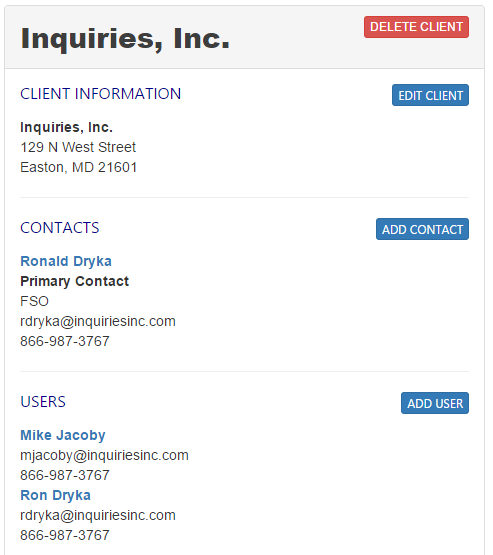
Near the middle of the page, you will click the Add User button.
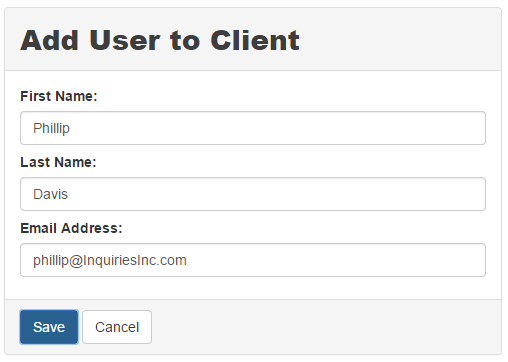
Enter the users name and email and click the Save button.
If the user is an existing user in the SWFT system they will receive the e-mail message below.
Your email account has been granted access by ScreenID for use of our SWFT solution.
Start here
Thank you for using ScreenID for your SWFT needs.
The user clicks the Start here link from the e-mail and this takes them to the SWFT login page.
Once the user has logged in, they will have access to the client.